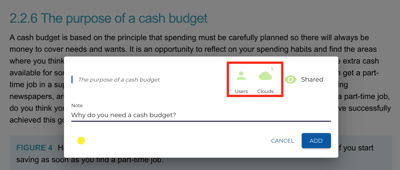By creating annotations in your eBook, students and teachers can participate in discussions inside their eBooks and resources.
One of the fantastic features and benefits that annotations and comments offer inside eBooks over physical books is the ability to have discussion inside the textbooks and eBooks themselves. Students and teachers can communicate their thoughts, questions, ideas and insights virtually and asynchronously, provoking engagement and interaction with the content in completely different ways.
Create an annotation
Highlight any word or sentences and select the "Create Annotation" ![]() icon. Type your question, comment or insight in the note field.
icon. Type your question, comment or insight in the note field.
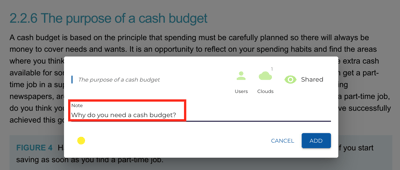
You can adjust the colour of the annotation as well, using different colours to indicate different types of comments or questions.
Share the annotation
Share your annotation with the entire class by clicking "Clouds" or with specific "Users", then hit the "Add" button when you have selected who you'd like to share your annotation with.
Participate in a discussion on the annotation
Selecting any of your highlighted text annotations will bring up the annotation in a box as shown below. Select the comment ![]() icon and write your comment in the text box allocated. Your comment will appear below the main note in a thread, along with successive comments and discussions from other users.
icon and write your comment in the text box allocated. Your comment will appear below the main note in a thread, along with successive comments and discussions from other users.
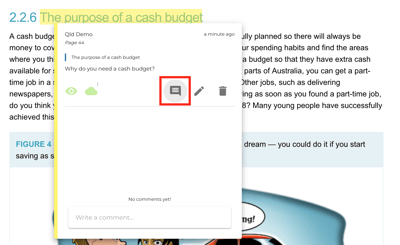
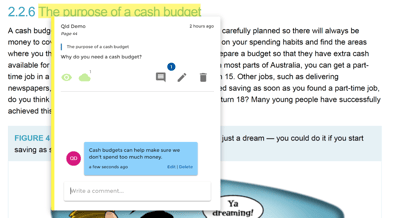
Note that teachers are able to view and delete any comments written by students in case the discussion or note is not appropriate for the class.
View all annotations and comment threads
You can see a feed of all annotations and comments made inside a book by the Class Cloud by clicking the Annotations and Comments button ![]() in the top navigation bar. Clicking this will bring up a feed of all the discussions taking place. You can filter these for individual users or specific types of annotations.
in the top navigation bar. Clicking this will bring up a feed of all the discussions taking place. You can filter these for individual users or specific types of annotations.
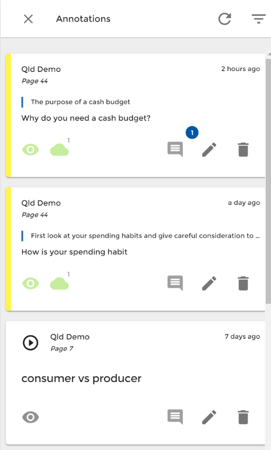 Learn More
Learn More
For more information about Annotations please refer to "How do I annotate my eBook and view annotations?" article.