You can order your booklist items by creating a ReadCloud bookstore account and adding items to your cart for checkout.
You will need your welcome email with a unique ordering link for your enrolled pupil handy. Welcome emails have been sent out to all parents and guardians. Reach out to us at support@readcloud.com if you haven't received this email and unique link.
1. Click your unique ordering link
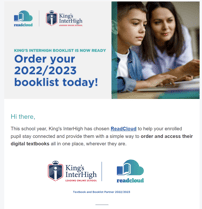
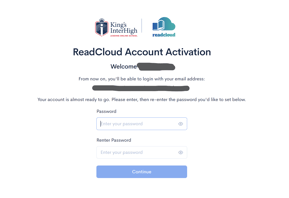
If you have multiple students enrolled with King's InterHigh, you will have received a separate welcome email for each student.
2. Log in to the ReadCloud bookstore
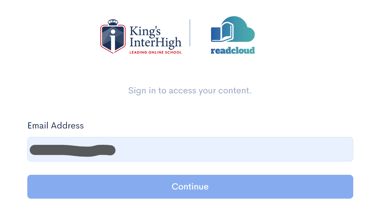
3. View and select your booklist items
Your enrolled pupil's year-level booklist will be highlighted.
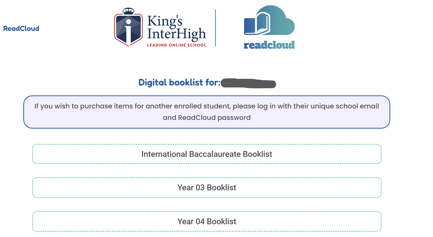
You can click on each of the booklists to view a list of the items prescribed by King's InterHigh for each of the subjects.
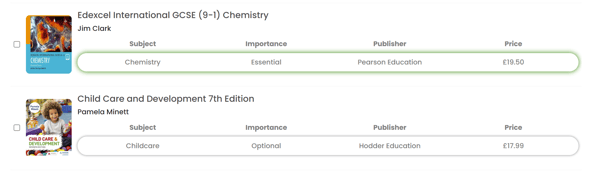
 Add the required items to your cart
Add the required items to your cart
Click the checkboxes next to the items you want to purchase and click Add to cart.
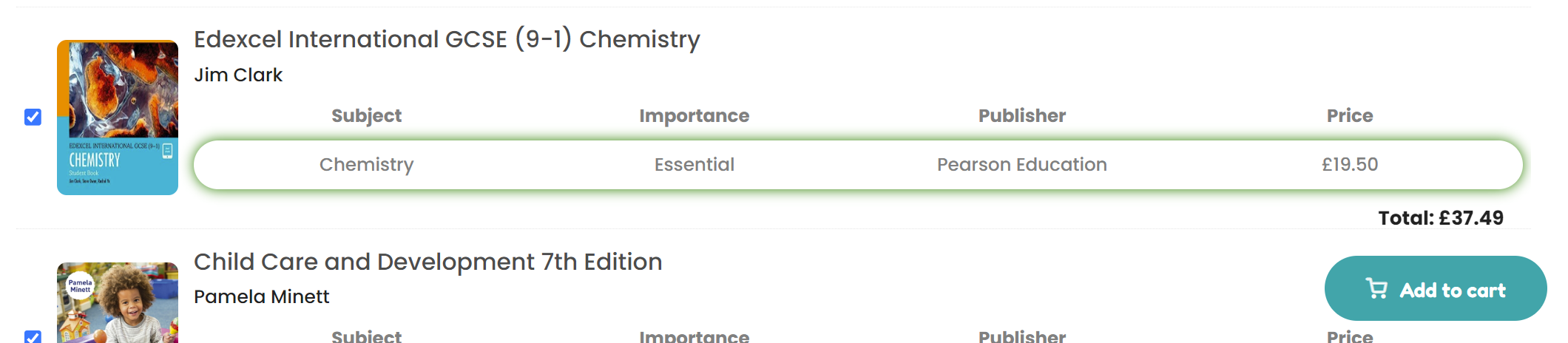
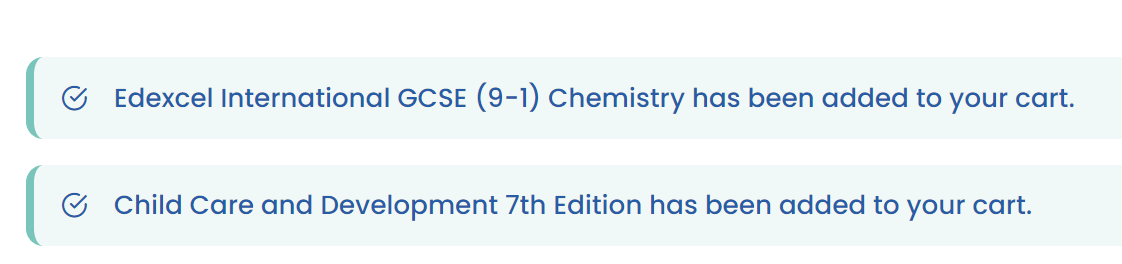
View your cart and checkout
Hovering over the cart icon in the top right corner will allow you to hit the View Cart or Checkout buttons and proceed to the payment stage to finalise your order.
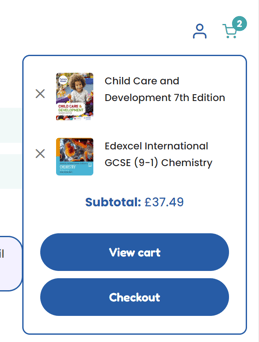
4. Confirm your order and checkout your cart
On the checkout page you can view a list of items you intend to purchase, enter your billing details and also pay with your credit card (Visa, MasterCard, American Express accepted).
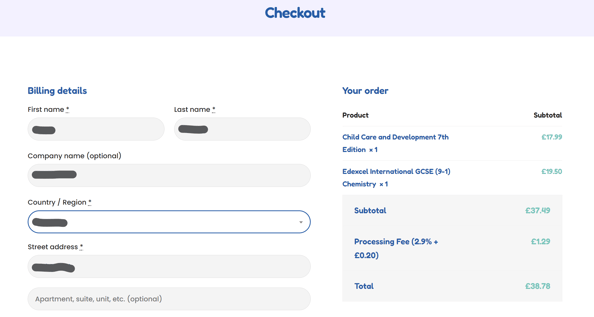
Following payment confirmation, you will receive an order confirmation in your email.
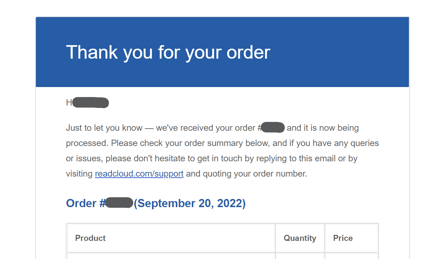
5. Access your content!
Having difficulty completing a purchase? Visit our website and support page for FAQs or to submit a help request with our friendly customer service team who can troubleshoot and help you out!
