Your ReadCloud bookshelf contains all your content, organised by your individual classes.
Watch this video to for a quick rundown on your ReadCloud bookshelf and how to navigate and access your content or continue reading below.
Navigating the bookshelf
When you first login to ReadCloud, you will see your ReadCloud bookshelf. it's your personal portal to your eBooks, digital resources, interactive content, which you access in virtual Class Clouds setup to match your physical classes.
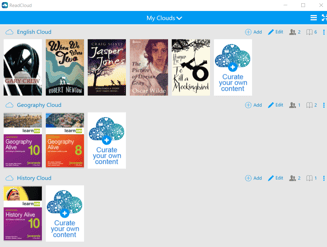
Your Class Clouds will be displayed vertically and in alphabetical order. The display of these can be customised to suit your personal needs and make it easy to access content.
You can learn how to customise your bookshelf in this article - How do I customise the ReadCloud bookshelf?
Viewing resources in each Class Cloud
Your resources will appear horizontally in each Cloud. They will be a combination of eBooks, Interactive Resources and your own material that you have uploaded.
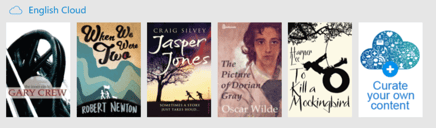
Scroll across to see all the resources in each Cloud, or use the button in the top right to toggle between grid or row view.
Simple click or tap on a tile to open the eBook in the ReadCloud eReader or the Interactive Resource inside ReadCloud.
Sorting through Class Clouds
You can tap the My Clouds arrow down to see a drop down list of all your classes and easily switch to or navigate between then. You can also search by name for a specific Class Cloud.
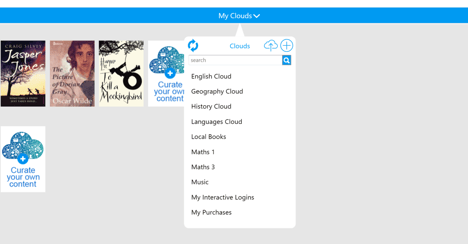
There are three clouds not directly related to your classes - these are ReadCloud's default system clouds and provide an easy way to quickly jump to locally stored books and interactive resources. These are:
- My Purchases groups together your eBooks (PDFs and ePUBs) which can be access offline after each initial download
- My Interactive Logins houses your publisher interactive digital resources alongside other digital subscriptions which you can access without needing to login again inside ReadCloud
- Local books stores eBooks uploaded from your device - these are only visibile to you and allow you to take advantage of ReadCloud's unique eReading features
