This article will cover how you can access the Oxford Digital interactive resources from inside the ReadCloud app and how to troubleshoot any access issues.
Accessing Oxford Digital from inside ReadCloud
Oxford Digital will appear as an interactive tile on your ReadCloud bookshelf.
Please read "How do I access the Publisher's Interactive resources?" article for more information on Initial Setup and Activation, and how to save and edit your Oxford Digital credentials inside ReadCloud.
Setting up an Oxford Digital account
If you are getting an error message about incorrect or invalid username when accessing Oxford Digital, please contact your school ReadCloud Administrator or your Booklist supplier in order to have a new account created for you.
Alternatively, to manually create a new Oxford Digital account, please visit the Oxford Digital registration page.
Once you created your Oxford Digital account, please update your password inside the ReadCloud app. For more information, please refer to "How to save and edit your login credential".
Resetting your Oxford Digital password
During the Back To School period, your school or bookseller would have set up an account and password so you can log in automatically when accessing Oxford Digital from inside ReadCloud. Please speak to your school's ReadCloud Administrator or your Bookseller prior to resetting your password.
If it is necessary for you to reset your password, from your ReadCloud bookshelf, select the Oxford Digital tile and select the 'Forgot?' password link as shown below.
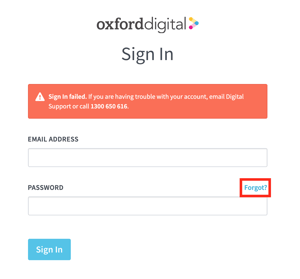 Then enter your school email address and the instruction on how to reset your password will be emailed to you.
Then enter your school email address and the instruction on how to reset your password will be emailed to you.
Once you reset your Oxford Digital password, please update your password inside the ReadCloud app. For more information, please refer to "How to save and edit your login credential".
Your Oxford Digital resources
Once you successfully log into Oxford Digital from inside ReadCloud, you should see your resources on your Oxford Digital bookshelf.
Missing resources
If you are missing any resources, there are a number of options:
- If the resources are purchased by your school, please contact your school ReadCloud Administrator.
- If the resource is on the Booklist for parents to purchase, please contact your Booklist supplier (for example your local bookseller) and purchase the required resource. Your Bookseller will activate the digital access for you or provide you with an instruction to activate.
- If you are using a secondhand textbook, please contact your Booklist supplier to purchase a 'Reactivation' code.
Teacher's resource
If you are missing Oxford teacher's resource, please contact your school's ReadCloud Administrator or email opssupport@readcloud.com with all the relevant information.
Activating a digital access code
To activate an Oxford digital access code, log in to Oxford Digital from inside ReadCloud and select "Add Product" on the top menu bar.
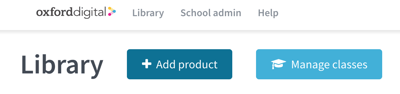
Enter the activation code in the box provided and select "Activate", and the newly activated resource should appear on your Oxford Digital bookshelf.
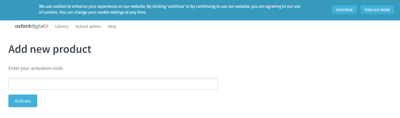
For more information on the Oxford Digital platform please visit Oxford Digital support page.
