The Admin Console is a tool for key staff and Super Users at ReadCloud to help you manage your users, content and access.
The Admin Console is a web-based utility for administrators to manage entities (users ,clouds institutions) within ReadCloud, and perform useful actions to resolve user queries or issues. These currently include:
- User management
- Cloud management
ReadCloud’s Admin Console can be accessed at admin.readcloud.com.
Getting started
We will need to give you specific access and credentials first. This may have been provided already to a nominated key contact or Super User at your school. If you haven't already been provided these, please contact us at opssuport@readcloud.com.
Navigate to the Admin Console and you should see the login page if you haven’t logged in before.
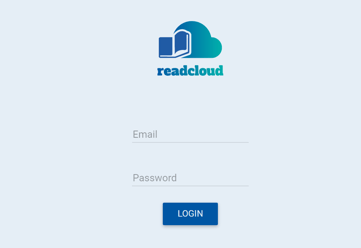
Enter the username and password given to you by us. You will be logged in and taken to the Admin Console dashboard.
User Management
In the Admin Console, you can manage users in the following ways:
- Search for a user
- View user details - such as Cloud view (what books a user can see), activities, transactions and licenses
- Manage users - change their details, change their password
Cloud Management
The Admin Console allows super users to view and edit key details about their school's cloud setup.
Selecting 'Clouds' in the side navigation menu will bring this up. You can manage clouds in the following ways:
- Search for specific clouds
- View cloud details - see the name, members, administrators and resources in a cloud
- Edit cloud details
- Manage members and admins
Looking for a more detailed guide?
No worries! We've put together a comprehensive guide to the Admin Console and how you can perform the above actions - you can access it here!
