As a school administrator, you could upload a resource and share them to any class clouds within the school.
First you must contact opssupport@readcloud.com to have your permission updated.
Then you need to upload the relevant resource to "Local Books". Please refer to how to upload your own resource to ReadCloud.
Once you have uploaded your resource to "Local Books", from your ReadCloud bookshelf select 'MyClouds' located on the top centre of the bookshelf, and select the 'Upload' icon as shown below. This will take you to our 'Content Manager' section.
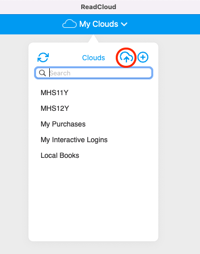
From the Content Manager, select the resource you wish to share with other Class Clouds, and on the right hand side, a panel will appear.
Scroll down until you see "School Clouds" and click on the ">" icon to expand the section.
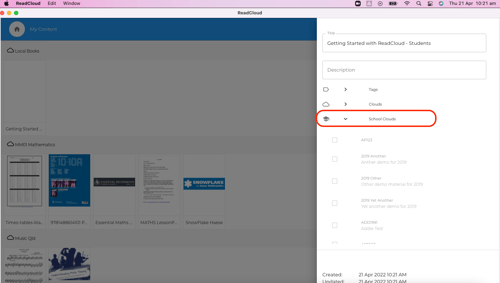
Select the Class Clouds you wish to share this document with and the document will be made available to members of those Class Clouds immediately.
