You can access Cambridge Go from your ReadCloud bookshelf.
From your ReadCloud bookshelf, find the Cambridge Go web tile.
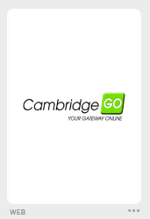
If this login box appear, please enter your Cambridge Go credentials. You should only need to do this when you access Cambridge Go via ReadCloud for the first time. Upon entering your Cambridge Go credential, you should be logged in to your Cambridge Go bookshelf.
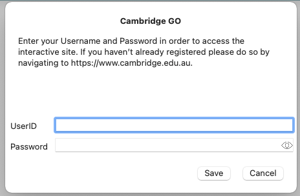
Troubleshooting
If following the steps above takes you to the Cambridge Go login screen below, please try resetting your Cambridge Go password.
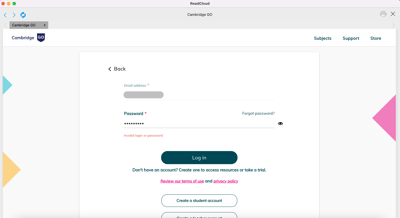
How to reset your Cambridge Go password
On the Cambridge Go login screen, enter your school email address and select "Next".
Then select the "Forgot password?" link as shown below.
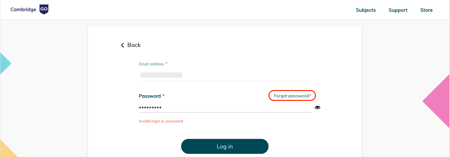
Enter your school email address and select "Reset my password" and you will receive an email to reset your Cambridge Go password.
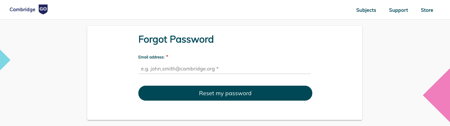
Once you updated your password, please make sure the correct password is saved in the ReadCloud app by following the next step.
How do I save or update my password for the online resource in the ReadCloud app?
From your ReadCloud bookshelf, either right-click on the publisher's web-tile or click on the three dots on the bottom right corner below the publisher's web tile.
(If you can't locate the three dots, make sure you have the latest version by downloading the ReadCloud app from here.)
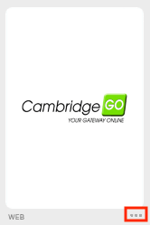
Select Edit login data
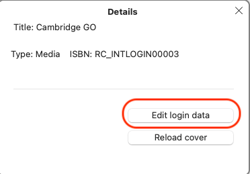
Enter your login credential for this particular publisher's website and select Save.
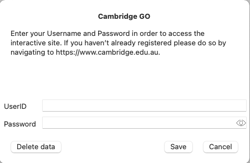
Once you entered a valid and correct username and password, this will log you straight in to the relevant online resource or publisher's website whenever you click on the tile.
