Resources and eNovels which are in 'EPUB' file format can be further customised by changing the font type, font size and background colour.
ReadCloud makes it easy for you to customise your reading preferences, including changing your font and the colour of the background for easier reading. Follow these instructions to learn how.
Check the file type of your resource or eBook
From the bookshelf, right click (or long-hold on touch screen devices) on any title and check the file type as shown in red box below.
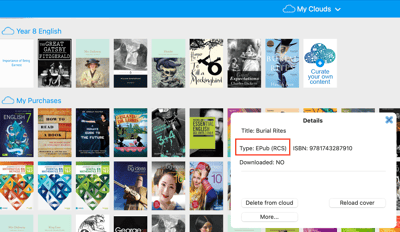
If the file type is "PDF", the eBook cannot be further customised. Otherwise if the file type is "EPub", continue to the next step to customise your eBook.
Accessing the customisation menu
Click open any ePub file on your ReadCloud bookshelf. Click anywhere on the page to bring the top and bottom toolbar and select the setting toggle on the bottom left corner of the toolbar as shown below.
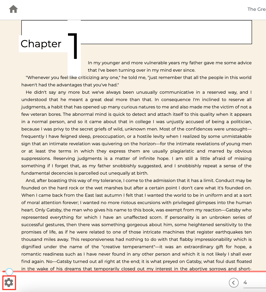
Upon selecting the Setting icon, you can change the font type, font size and background colour of the selected eBook.
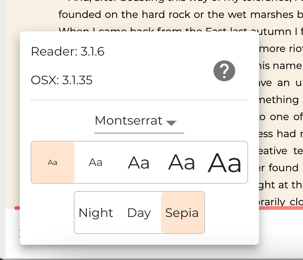
Changing the font type and size
You can change font type for easier reading. ReadCloud offers 5 different font types to cater for different needs.
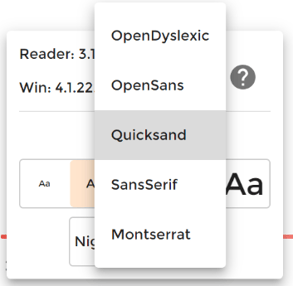
You can also adjust the font size by choosing between different sizes in the menu.
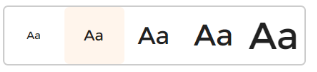
Changing background colour
Changing the background can help make reading easier and more pleasant. The default reading backgrond is "Day" but if you prefer a dark background, select "Night" mode. For a warm and soft bacgkround, select "Sepia" from the menu,
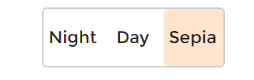
Learn More
Watch this YouTube tutorial to find out more about customising your reading environment.
