Trouble accessing publisher's content could be related to your network proxy setting, your account set up or access codes. Read on to troubleshoot the issue.
If you encounter difficult accessing publisher interactive content, try the following solutions to troubleshoot and resolve your issue. If you still encounter difficulty, reach out to support team for assistance!
I get a blank screen or ReadCloud is non-responsive when I select the Publisher's interactive tile.
Firstly, close the interactive browser window by clicking on the 'X' on the top right corner.
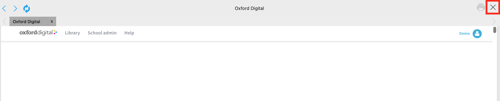
Check and update your school network proxy setting by referring to this article: How to configure your schools proxy settings.
Once you have updated the proxy settings, selecting the publisher's interactive tile from inside ReadCloud should take you directly to the publisher's website and automatically log you in.
The publisher's website does not recognise my username (school email address).
You will need to make sure that your account has been setup and codes properly activated for you.
- If your resources are purchased by your school, during the Back to School period (typically at the beginning of Term 1) ReadCloud will activate user accounts for teachers and students with the relevant publishers so that you can login from day one.
- If students purchase their booklist requirements through a school-appointed bookseller, the bookseller will activate students' accounts upon purchase.
For more information please refer to the relevant Publisher's article on the Publishers' Content & Resources section.
The publisher's website does not recognise my password.
For more information on publisher's website password settings or for instruction on how to reset your password, please refer to the relevant Publisher's instructions in the Publishers' Content & Resources section.
I can log in to the publisher's website from ReadCloud, however I can't find the resource I need.
If you are missing any resources, there are a number of options:
- If the resources are purchased by your school, please contact your school ReadCloud Administrator.
- If the resource is on the Booklist for parents to purchase, please contact your Booklist supplier (for example your local bookseller) and purchase the required resource. Your Bookseller will activate the digital access for you or provide you with an instruction to activate.
- If you are using a secondhand textbook, please contact your Booklist supplier to purchase a 'Reactivation' code.
For more information please refer to the relevant Publisher's article on the Publishers' Content & Resources section.
