You may have difficulty logging in if your credentials are incorrect or network settings aren't configured properly
It's annoying when you can't get into the app and access your content. Luckily there a couple of fixes on hand to make sure you can get in properly.
- Double check your login credentials - email and password
- Make sure your account has been setup by your school
- You may need to configure your schools network proxy settings
Check your login credentials
You may receive an error such as Invalid Username or Password. Please ensure you are using the correct credentials by double checking you have entered the correct email and password.
Your school may use SSO via Microsoft or Google to sign in to ReadCloud. Double check which option you need to use with your schools ReadCloud administrator. When logging in, enter your email and press Next. Then DON'T enter your password and instead choose Login with Google or Login with Office 365.
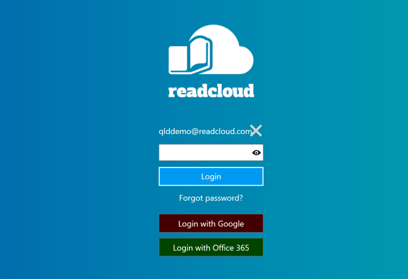
Follow the prompts to ensure your password and be authenticated and pass into the ReadCloud app.
Make sure your account has been setup
Please check with your school’s ReadCloud administrator (ask your teacher if you are a student) to make sure ReadCloud has received the latest timetable. Students and users may have moved between classes and we need the latest copy of your timetable to make sure you're setup in the right classes and inside the app.
Check and configure your network proxy settings
Some schools (often government schools like EQ schools) use a proxy server (a fancy name for a gatekeeping service) to make sure you have internet access when in ReadCloud and the right person is authenticated by the school network.
Your proxy needs to be configured correctly on the ReadCloud app so that when you login to ReadCloud with your school credentials, the app lets you in. Your login process is the same however you may need to update or add your proxy credentials
You may see the following box appear the first time you login to ReadCloud or after you have updated your school password (which often gets reset every 90 or 180 days).
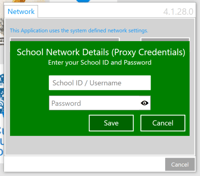
To continue to have internet access through ReadCloud, you just need to update and add your new password, then click Save.
I accidentally pressed "Cancel" and skipped this step - what do I do?
Don't fret - you can still update your proxy credentials from your ReadCloud Bookshelf. Login to ReadCloud with your school email and default password (your teacher or ReadCloud school administrator can provide you with this.
From your ReadCloud bookshelf, click on the Settings cog ![]() on the bottom left corner, and select “Network” and a grey window will appear.
on the bottom left corner, and select “Network” and a grey window will appear.
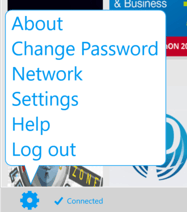
Click on “Set school network/ Proxy details” and a green login window will appear.
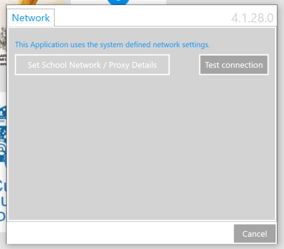
Please enter your school email and network password and click “Save”
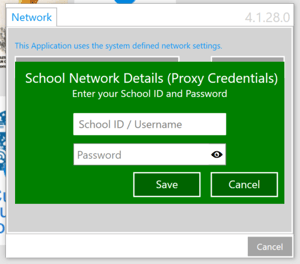
And you're all done!
Still stuck? Get in touch with our support team
Things happens - don't worry if you still can't get in. We'll be happy to you sort this out. Reach out to our customer support team at https://readcloud.com/support/.
One of our support staff will get in contact with you to sort out your access and troubleshoot your issues.
