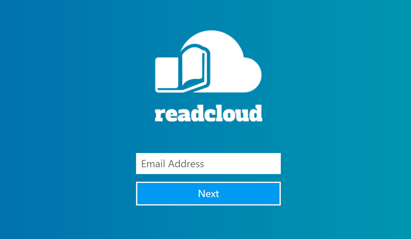You can securely log in to ReadCloud with your school credentials using SSO or with the ReadCloud default password.
Logging in to ReadCloud is easy, everything is tied to your school email. You can login to ReadCloud via
- Office 365 Secure Single Sign On (SSO)
- Google Secure Single Sign On (SSO)
- Using the ReadCloud default password
Note for some schools, you may need to configure your proxy settings the first time you log in. Click here to see how.
Watch our YouTube tutorial below to see how you can login to ReadCloud using Single Sign On.
Open the ReadCloud app and choose your login method
To login to ReadCloud, open the app on your device. You will be presented with a login page. On the ReadCloud app login page, enter your school email address and click Next.
You will be presented a number of options to sign in. Login with Office 365 or Login with Google, depending on which platform your school uses to authenticate.
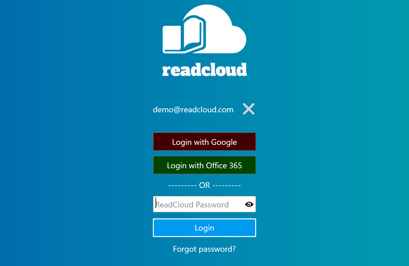
Login with Office 365
The Microsoft authentication login box will appear. Enter your school email and hit next, then enter your password to complete the login process.
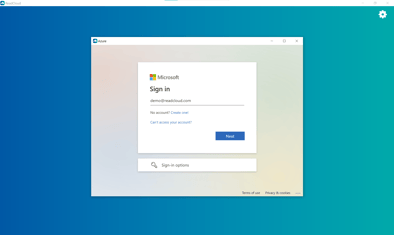
Login with Google
If you choose to login via Google, you will be prompted to enter your school email and then press next to enter your password and login.
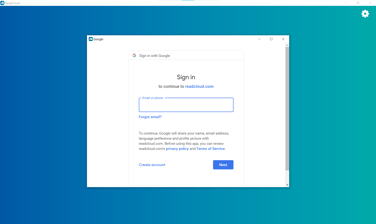
Login with the ReadCloud default password
If Secure Single Sign On (SSO) does not work or is not active for your school, you can login to your Bookshelf using the ReadCloud default password. This password is provided to your schools IT team or Super Users - please reach out to them. If they cannot provide it to you, our customer suppor team can help you out.
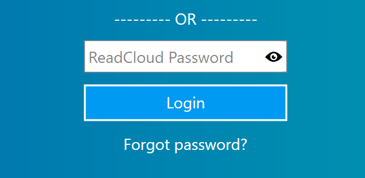
Sign in to your Managed Internet Service and set your Proxy if needed
You may encounter a box requiring you to sign into your schools internet service. Enter your school ID (email) and password and click "I agree" to the conditions of use and privacy statement and sign in.
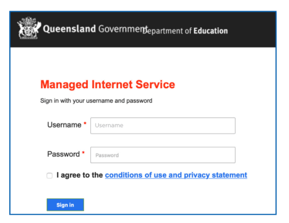
Enter your School ID/ Username and Password again to configure your proxy and press Save.
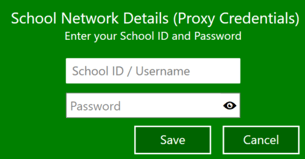
You will be logged into the app and taken to the ReadCloud Bookshelf.